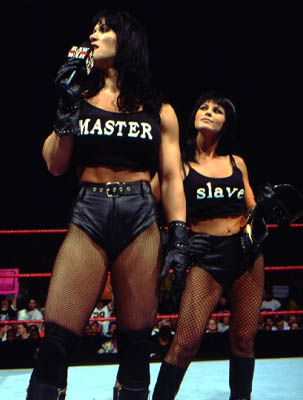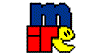 How to use mIRC: You can come to the WWF RAW chatroom and chat online with us with mIRC by downloading it here: www.mirc.com & typing /server irc.dal.net to connect. Once you are connected type /join #WWF_RAW to enter the WWF RAW chatroom. Type /nick and a new nickname at anytime to change your nickname. Or you can do so on the web by clicking here to enter the #WWF_RAW for Java Chat if you prefer not to download mIRC. However, I recommend using mIRC, its much faster and smoother to use if you plan to come in regularly, but this will work just fine. For Nick Name you can erase WWF_RAW-Guest and enter your own Name or Alias name and click "Connect Now!"
How to register your nickname on dal.net:
Step 1: Choose a nickname that isn't registered. Type /nick nickname Example: /nick Chris_Jericho If the nickname is already registered by someone you will receive the following messages:
-NickServ- This nick is owned by someone else. Please choose another. You will then have to choose a new nickname, if you don't your name will automatically change to a guest nick. This message will also appear if you haven't typed in your identification password.
Step 2: To register your nickname type: /nickserv register password email Example: /nickserv register y2j chirsjericho@diwf.net Step 3: Wait a while and then check your email. You will receive a message giving you an authorization web address to go to & a code to type in on mIRC. Use which ever you prefer (you don't need to use both). Step 4: On mIRC go File, then Options. A window will open up. Then go to IRC, then Perform. You will see a big dialog box and on the top it will have a check box with "Enable perform on connect". Check the box and then type this in the dialog box: /nickserv identify nickname password Example: /nickserv identify Chris_Jericho y2j If you want you can also type in "/join #WWF_RAW" under "/nickserv identify nickname password". Doing that will automatically make you join the WWF RAW channel after you've connected to dal net. Here's how it should look:
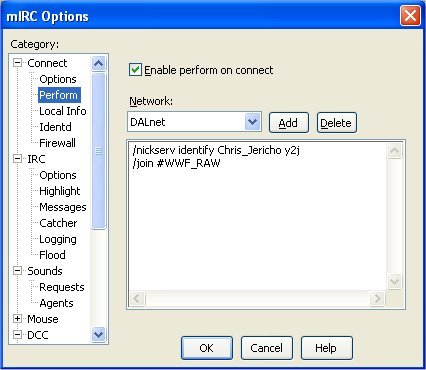 Then click Ok & your done.
Basic mIRC Commands & Terms:
|
|

| A division of Dave's Pages! All Rights Reserved. www.DavesPages.tk - www.DIWF.tk - www.TopScore.tk - www.WWF-RAW.tk  |